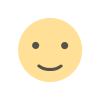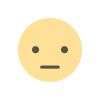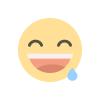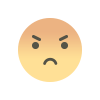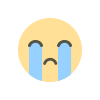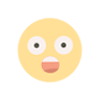How to Create a Custom Payment Method in PrestaShop: A Step-by-Step Guide
Learn how to create a custom payment method in PrestaShop with our easy-to-follow, step-by-step guide. Customize your store's checkout experience and offer unique payment options to your customers.

PrestaShop is a powerful, flexible e-commerce platform that allows you to build and manage an online store with ease. One of its most significant features is the ability to customize and extend the functionality of your store. A key area where you can make improvements is the payment process. PrestaShop supports various payment gateways, but sometimes, you may need to implement a custom payment method that suits your specific business needs. Whether you want to offer a unique payment option or integrate a local payment gateway, creating a PrestaShop custom payment method is a great way to enhance your store's flexibility.
In this guide, we will walk you through the process of creating a custom payment method in PrestaShop, from setting it up to testing it. Let’s dive in!
Step 1: Understand the Basics of PrestaShop Custom Payment Method
Before we start, it’s essential to understand the concept of a PrestaShop custom payment method. In PrestaShop, payment methods are what your customers use to pay for their orders. These methods can include traditional options like PayPal or credit card payments, but you might also want to offer a custom solution such as bank transfers, cash on delivery, or any other specific payment method.
A custom payment method can be beneficial for several reasons:
- Local Payment Methods: Offer payment solutions tailored to specific regions or countries.
- Business-Specific Methods: Integrate with your business’s internal payment processes.
- Enhanced Flexibility: Provide customers with more choices during checkout.
Step 2: Create a Module for Your Custom Payment Method
PrestaShop operates on a module-based architecture, meaning that custom features like payment methods are added via modules. To create a PrestaShop custom payment method, you will first need to create a module that will contain the necessary code to handle your custom payment logic.
-
Go to the PrestaShop modules folder on your server.
- Navigate to your PrestaShop root directory and find the modules folder.
- Create a new folder for your custom payment method module. For example, name it
custompayment.
-
Create the main PHP file for your module.
- Inside your
custompaymentfolder, create a PHP file. You can name itcustompayment.php. - This file will define the structure of your module and handle the logic for the custom payment method.
Example of a basic module structure:
This code defines the module's structure, including its name, description, and installation process. It also registers a hook to display the payment method during the checkout process.
- Inside your
Step 3: Create the Payment Form
After setting up the module, you need to create a payment form that will be displayed during the checkout process. This is where customers will choose your custom payment method.
-
Create the
payment.tpltemplate file.- Inside the
custompaymentfolder, create aviews/templates/hookdirectory and add apayment.tplfile. - This template will define how the payment option will appear to the customers.
Example
payment.tplfile:This simple form gives customers two options—bank transfer or cash on delivery—and allows them to select their preferred payment method.
- Inside the
Step 4: Handle Payment Confirmation
Once the customer selects their payment option and submits the form, you need to process the payment and confirm the order. In your custom payment method, you’ll want to handle the confirmation process.
-
Create a method to confirm the payment in the
custompayment.phpfile.This method checks which payment option the customer selected and processes the payment accordingly.
Step 5: Test Your Custom Payment Method
Now that you’ve set up your PrestaShop custom payment method, it’s essential to test it to make sure everything is working correctly.
- Enable the module in the PrestaShop back office by going to Modules > Module Manager and finding your custom payment method.
- Test the checkout process to ensure the custom payment method appears and functions as expected.
- Perform test transactions for each payment option (e.g., bank transfer and cash on delivery) to confirm the logic is correct.
Step 6: Finalizing and Going Live
Once you’ve tested everything and confirmed the custom payment method works as expected, you can make it live for your customers. Ensure that you monitor the payment process and address any potential issues that might arise.
Conclusion
Creating a PrestaShop custom payment method gives you the flexibility to provide unique and tailored payment solutions for your customers. Whether you're offering a local payment method or something more specific to your business, PrestaShop makes it easy to extend the platform's functionality with custom payment options. By following this step-by-step guide, you can easily create and integrate a custom payment method into your PrestaShop store and offer your customers an enhanced shopping experience.
Do you need further help with PrestaShop customization or payment integration? Feel free to reach out!
What's Your Reaction?